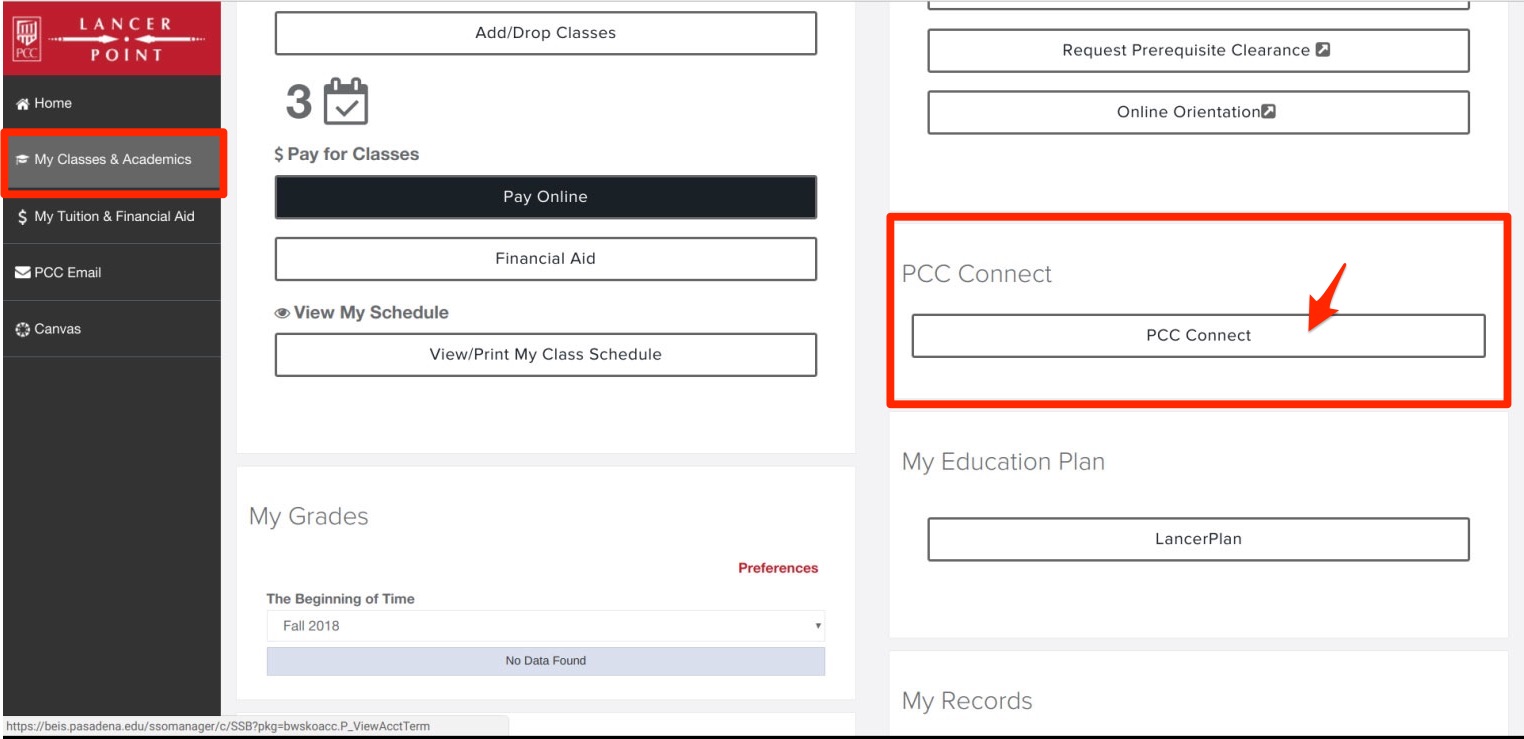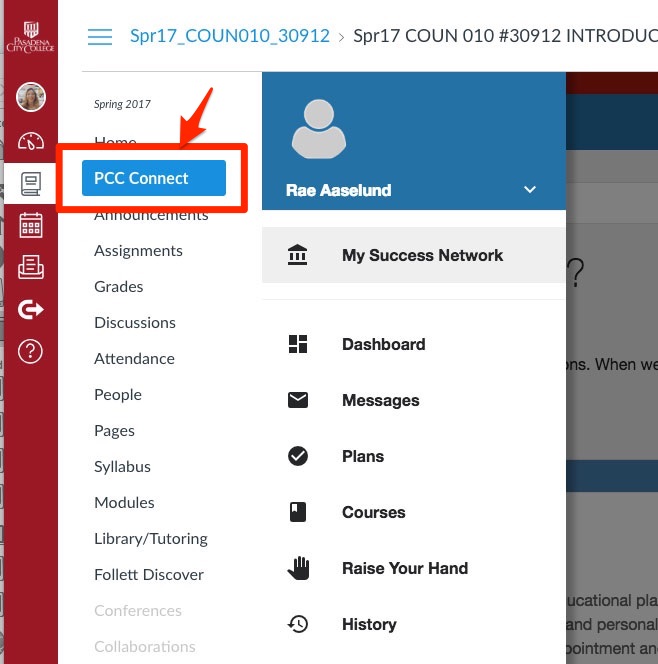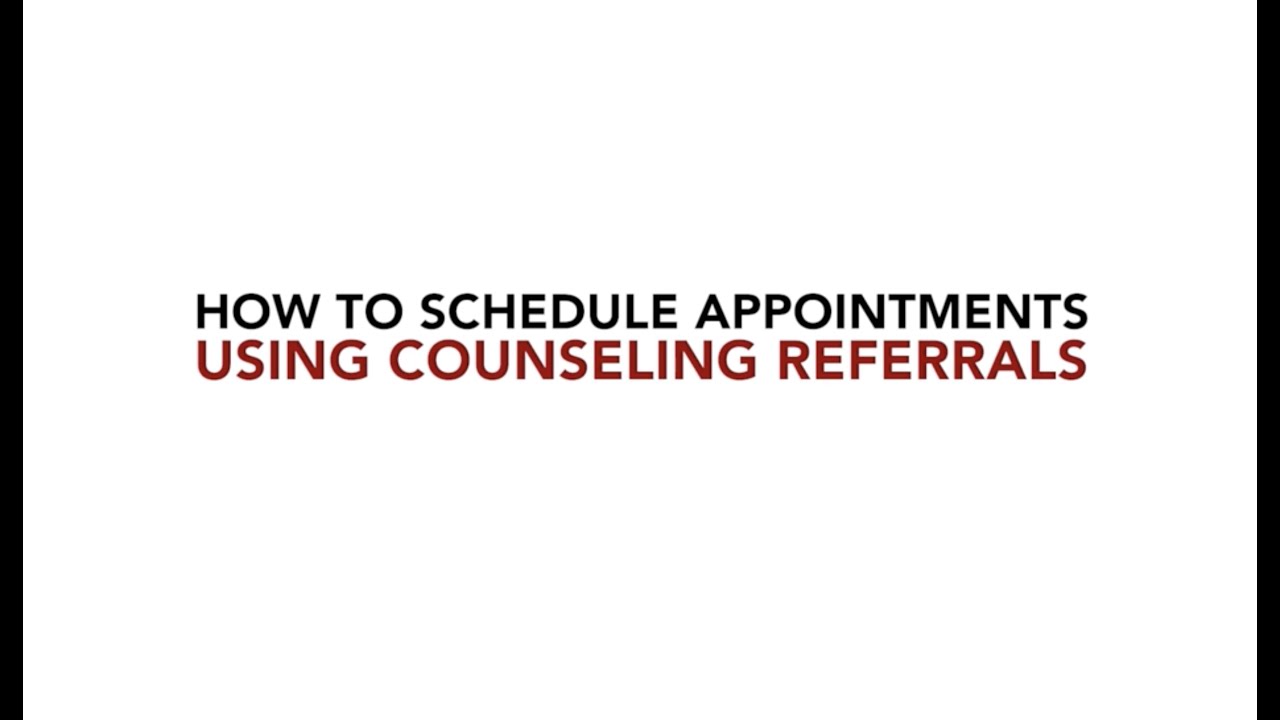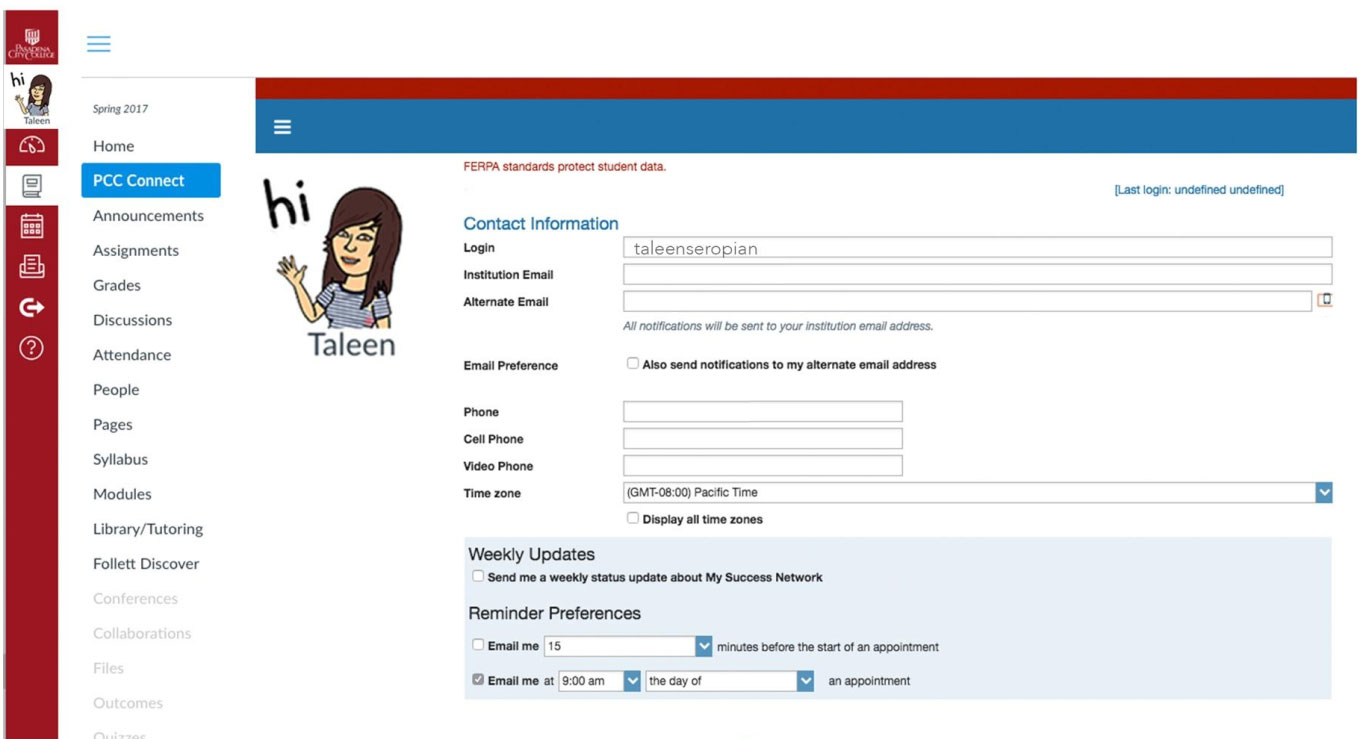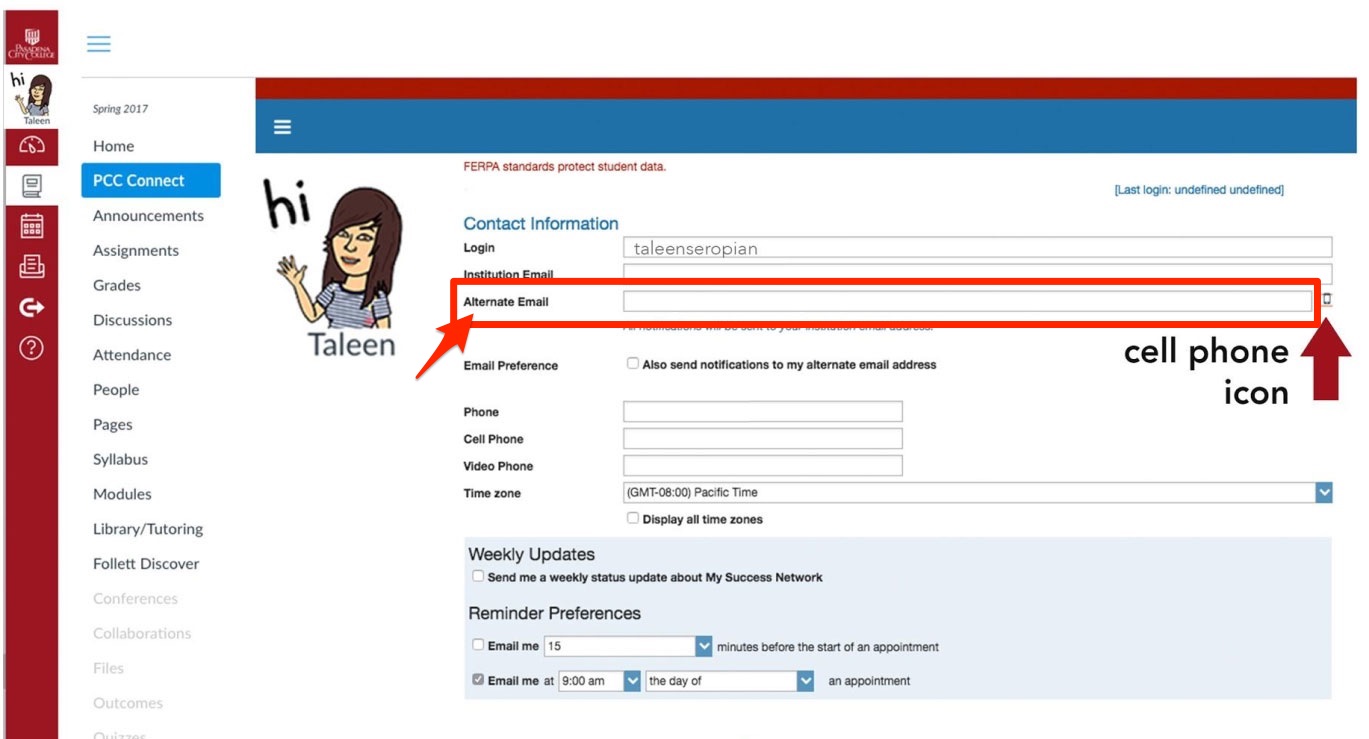PCC Connect
Student Success Is Our Priority
PCC Connect is a tool to access your success network. Instructors and student services staff (academic counselors and coaches) use it to communicate with you throughout the term with information to support your success.
Raise My Hand
We are #PCCProud of you for being proactive in seeking help! Use this feature when you know you need help but are not sure where to start. Once you submit this request, a notification will go to the appropriate staff and they will follow up with you directly with a phone call within 4 to 5 business days.
We're here for you and believe that you can be successful, now raise your hand by going to PCC Connect!
Need help? Watch this video to learn how to use the Raise My Hand Feature.
Nudges and Notifications
PCC Connect allows an instructor to nudge and notify you about how you are doing in their class! Whether it is to encourage you to “Keep up the Good Work!” or let you know that they notice ways to better support you in their classes. Nudges are a way to keep you moving the right direction so you can as successful as possible in your classes!
Types of Nudges
Instructors can raise any of the following nudges:
- Keep up the Good Work!
- Showing Improvement
- Attendance Concern
- Missing/Late Assignment
- Academic Progress Concern
- General Concern (may be related to participation or engagement)
How do I know if I have been nudged?
You will be sent an email notification to your PCC student email account when your instructor nudges you through PCC Connect. Please talk to your instructor about the nudge(s) you receive. You can contact your instructor by replying to the email they sent you or speaking to them in person.
PCC respects your privacy: When an instructor raises a nudge, an email notification is sent directly to you, the student. Though all instructors have access to PCC Connect, nudges and referrals are only visible to the instructor who raised them, the student and, the Student Services Team (Academic Counselor or Coach). PCC Connect is protected under the Family Educational Rights and Privacy Act of 1974 (FERPA).
Referrals to your Success Network
PCC has so many services that can support you that it’s hard to keep track! Instructors can help connect you to those services through referrals.
Tutoring Referrals:
Referrals to Tutoring are raised when an instructor feels that you may benefit from receiving tutoring support at a Success Center on campus. Tutors are available to help you build strategies in a particular subject area so that you can be successful in your class. Depending on the course subject you have been referred to for tutoring, a staff member from the Success Center will contact you to encourage you to visit the center, as well as set up an appointment to work with a tutor on your class.
Student Services Referrals:
Referrals to Student Services are raised when an instructor feels that you may need additional support and/or resources to succeed in their classroom or beyond.
An Academic Counselor or Success Coach will contact you via PCC email (or text), and instructors will receive a follow up email message when the referral has been cleared/resolved.
Library Referrals:
Librarians can help you with the planning and research phases of an assignment. Referrals to the Library are raised when an instructor feels that you can benefit from additional guidance and support from the Library.
You can receive a private consultation with a Librarian either in-person or through a live online screen sharing session.
PCC Connect Frequently Asked Questions
You can access your PCC Connect Portal via LancerPoint and/or Canvas!
To Access via LancerPoint
- Login to LancerPoint
- Go to the My Classes & Academics tab
- Click on the button under PCC Connect (on the right side)
To Access via Canvas
- Login to Canvas
- Go to Courses and click on a course (for example, College 1 or Jam).
- You will be able to find your PCC Connect information on this tab!
Tip: You can also find assignments and your current courses on Canvas.
You can update your profile from the PCC Connect portal.
In your profile, you have options to:
- Add a photo
- Update your phone number
- Choose to receive notification via SMS messaging
If you would prefer to receive nudges and notifications via text messaging, you can opt in in the PCC Connect portal.
- From the PCC Connect portal, click the Cell Phone Icon next to the alternate email box
- In the alternate email box, enter the email address for your mobile phone as indicated
below for each provider (e.g. 8885551212@txt.att.net)
- AT&T: cellnumber@txt.att.net
- Verizon: cellnumber@vtext.com
- T-Mobile: cellnumber@tmomail.net
- Sprint PCS: cellnumber@messaging.sprintpcs.com
- Virgin Mobile: cellnumber@vmol.com
- US Cellular: cellnumber@email.uscc.net
- Nextel: cellnumber@messaging.nextel.com
- Boost: cellnumber@myboostmobile.com
- Alltel: cellnumber@message.alltel.com
Choosing to receive nudges and notifications via text messaging will do the following:
- Send you a text that tells you briefly what item was raised.
- The text will prompt you to go into your email to see further detail on the item that
was raised.
- For example, “Prof. Green has given you a ‘Keep Up the Good Work’ Kudos in Microbiology. Please
see your LancerMail for further details.”
- For example, “Prof. Green has given you a ‘Keep Up the Good Work’ Kudos in Microbiology. Please
see your LancerMail for further details.”
- The text message does not replace an email, but just gives you an extra notice in the case you check your texts more frequently.