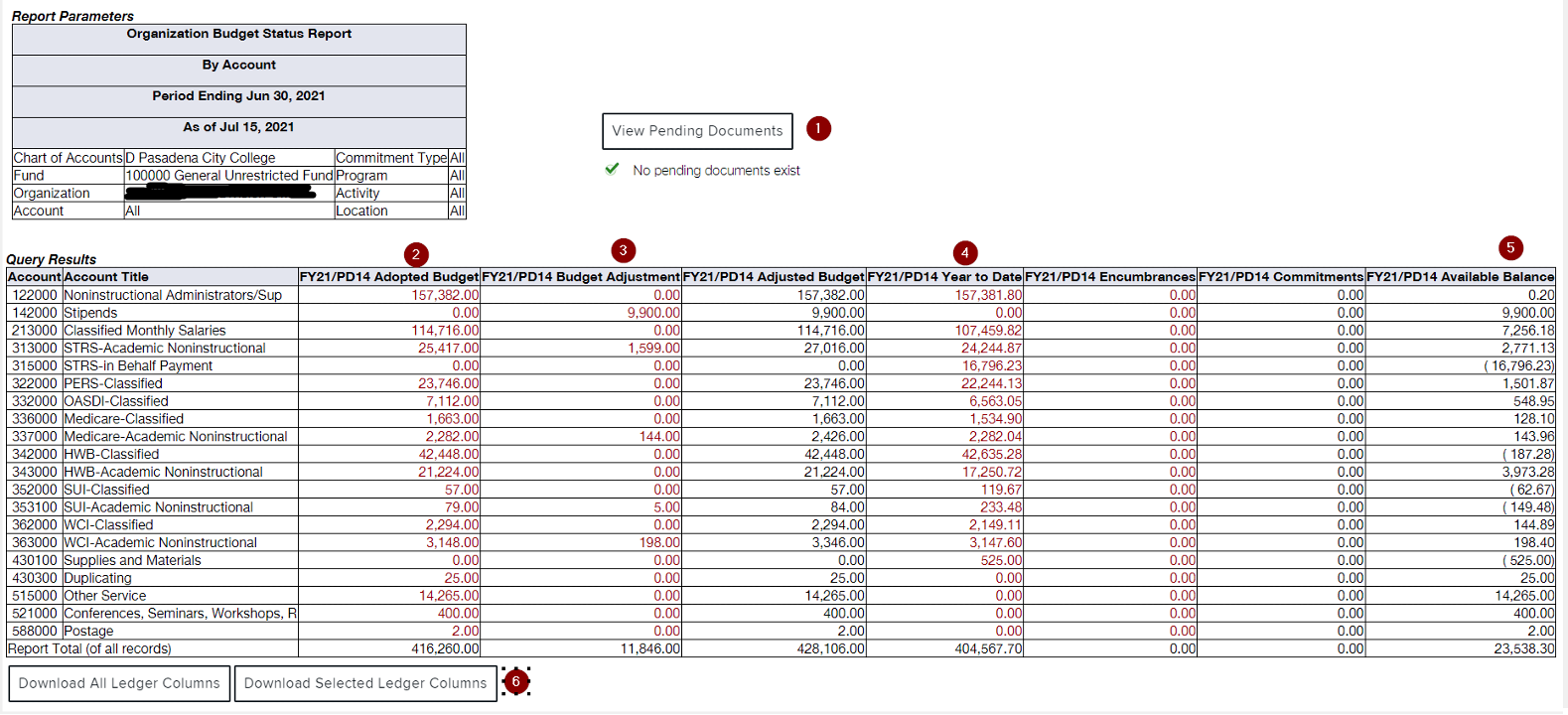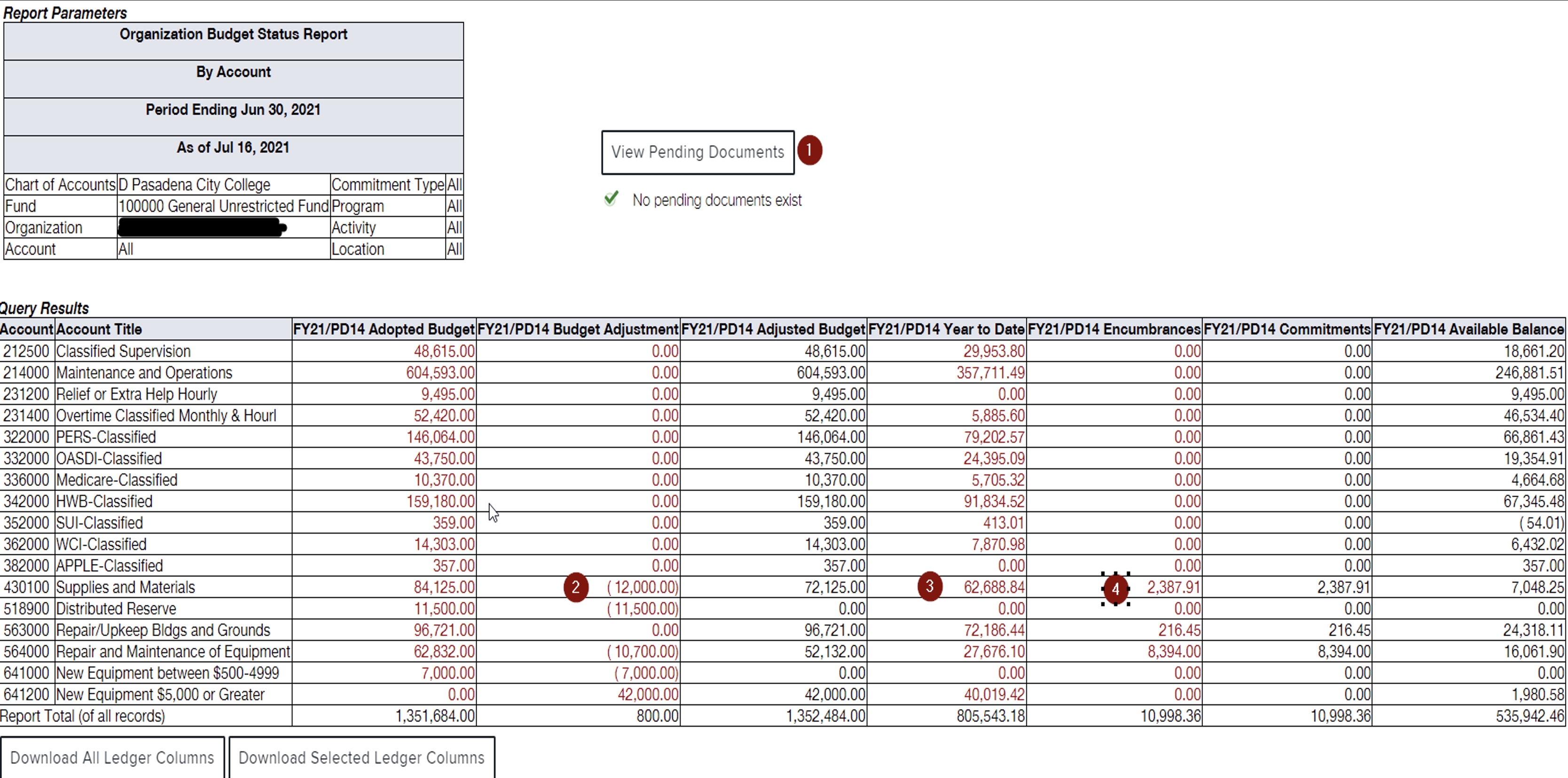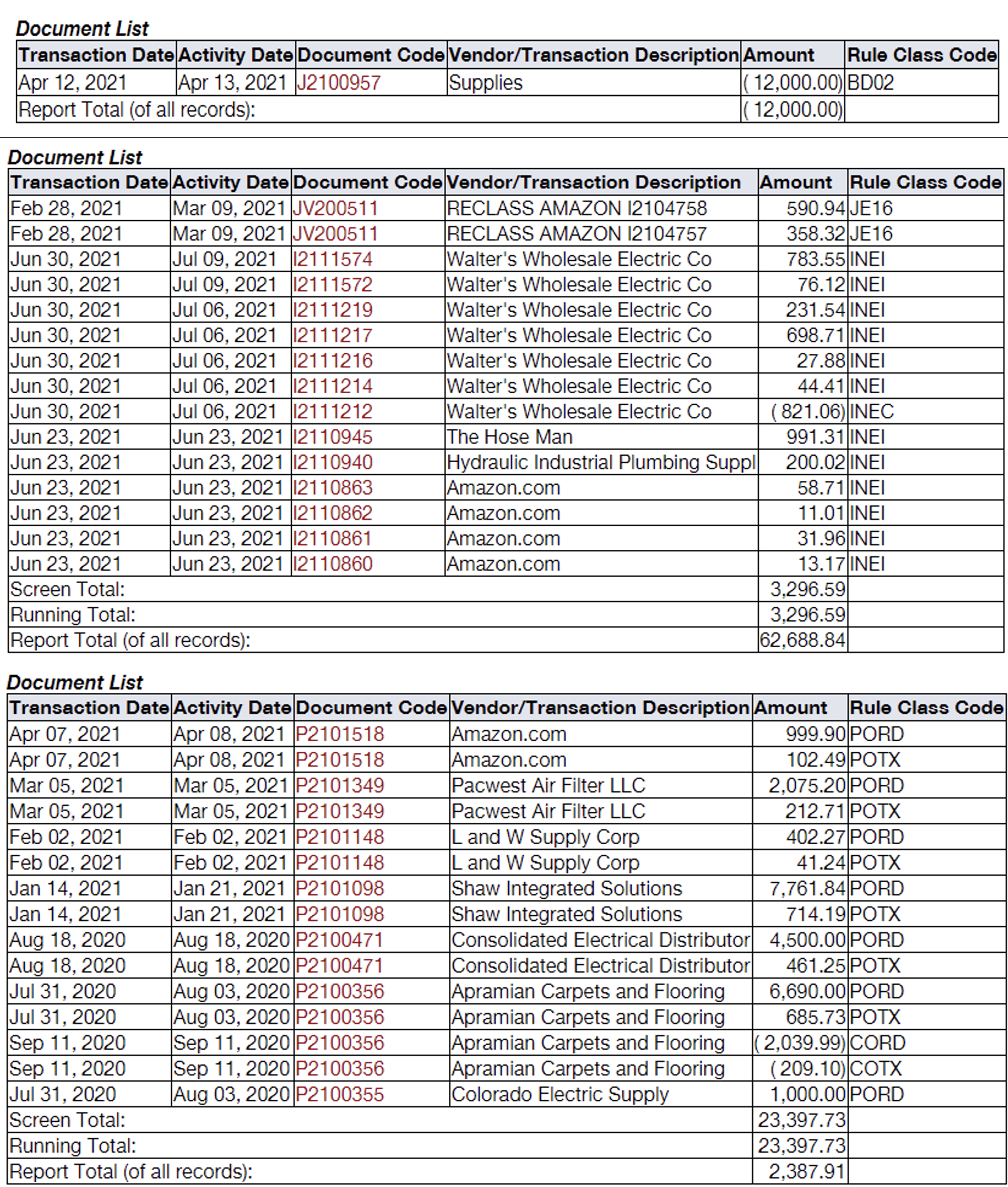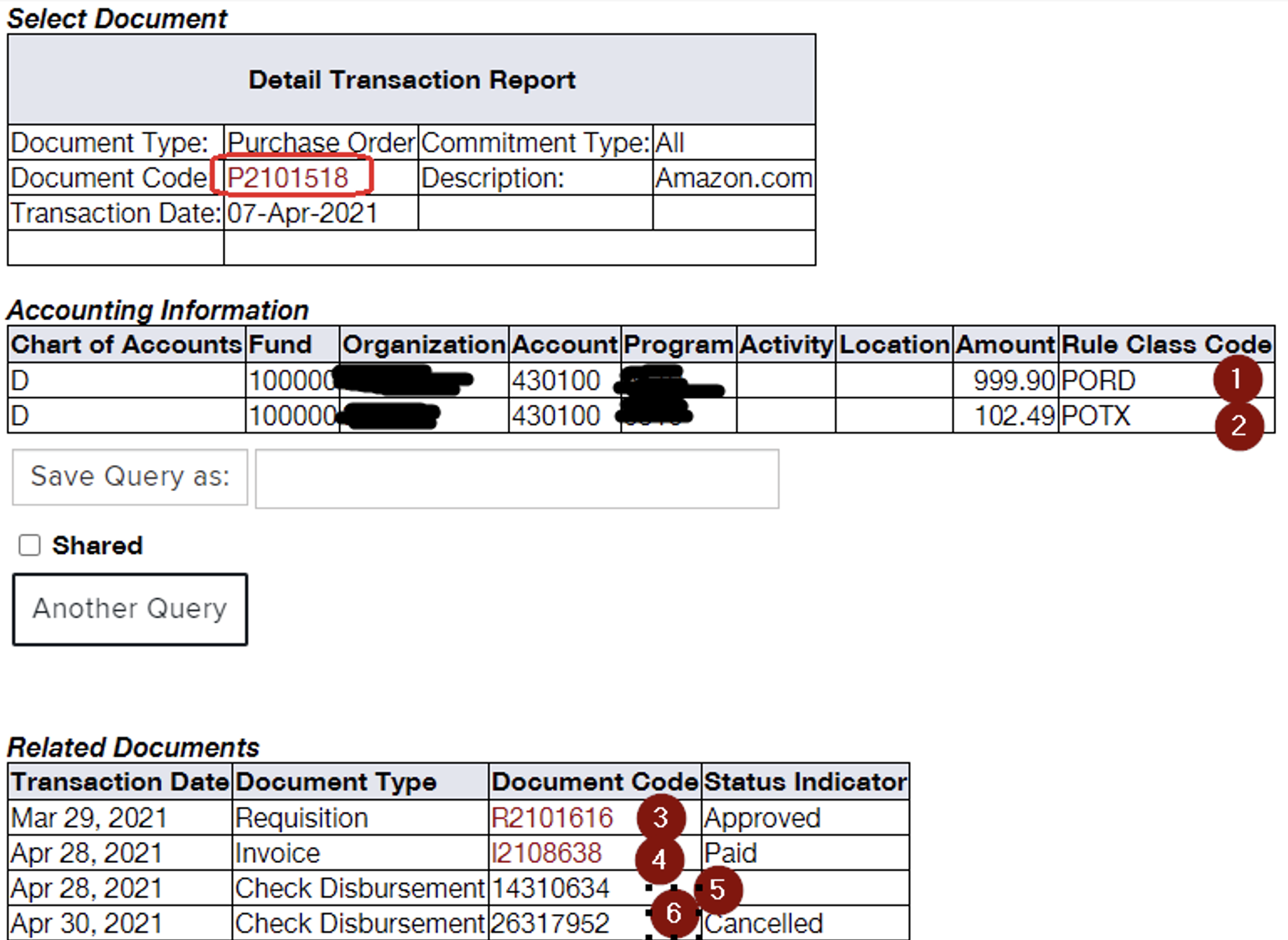How to Check Your Budget in Banner Self-Serv
- Go to https://pasadena.edu/business-administrative-services/its/banner-links.php
- Click on LancerPoint
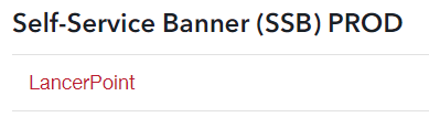
- Sign in to your LancerPoint account
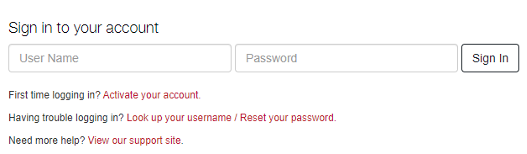
- Go to Finance
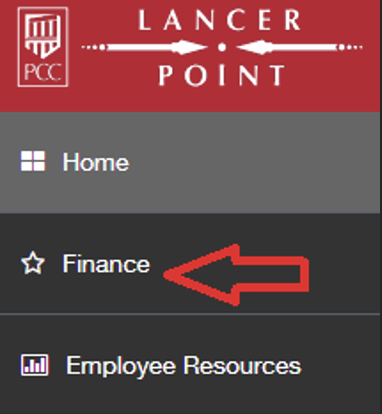
- Go to Budget Queries to view your budget either by account or by org.
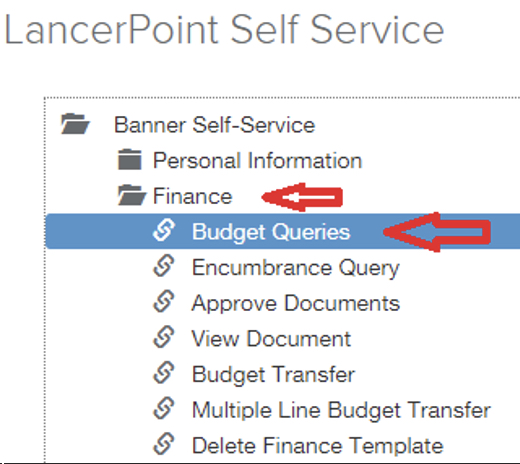
- Make sure you select “Budget Status by Account”, then click “Create Query”
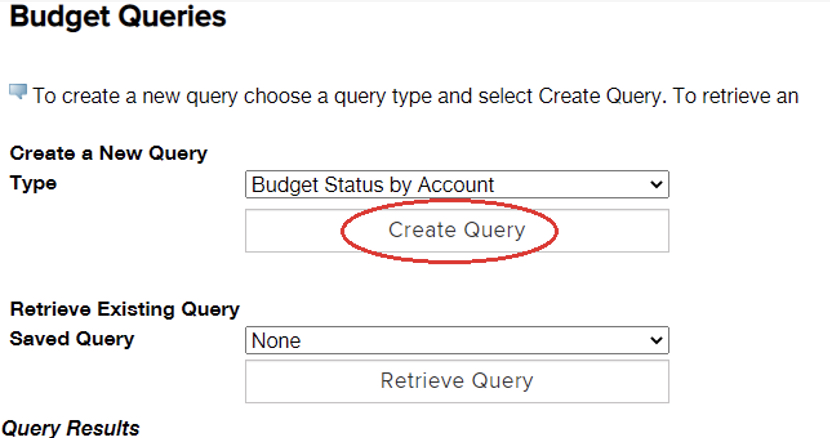
- Selection on the screen are pre-check, you may mark your own selection.
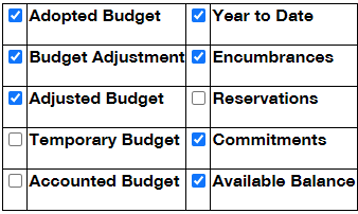
- Make sure to identify the correct fiscal year and fiscal period to view your budget.
Click “Submit Query” to show your budget.
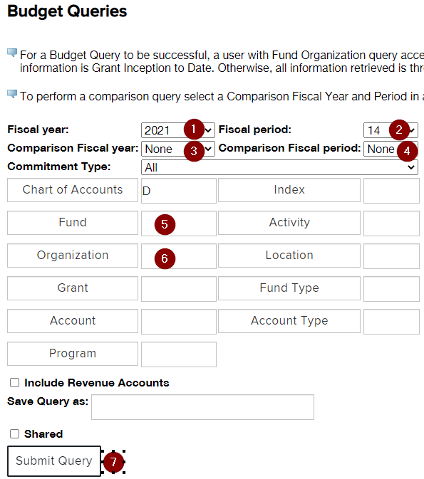
- This is your budget status report.
1 you will be able to view if there is any req. is approved against this org. You must check the pending documents before entering a req.
2 Adopted budget amount of each account
3 Adjustment amount that are made to its account.
4 Year to date transactions posted to its account
5 Adpt budget-YTD-Encum.=Available, this available –(minus) pending document is your real available balance.
6 You have an option to download all ledger columns or just selected ledger columns - You may click on any RED number to drill down for more details.
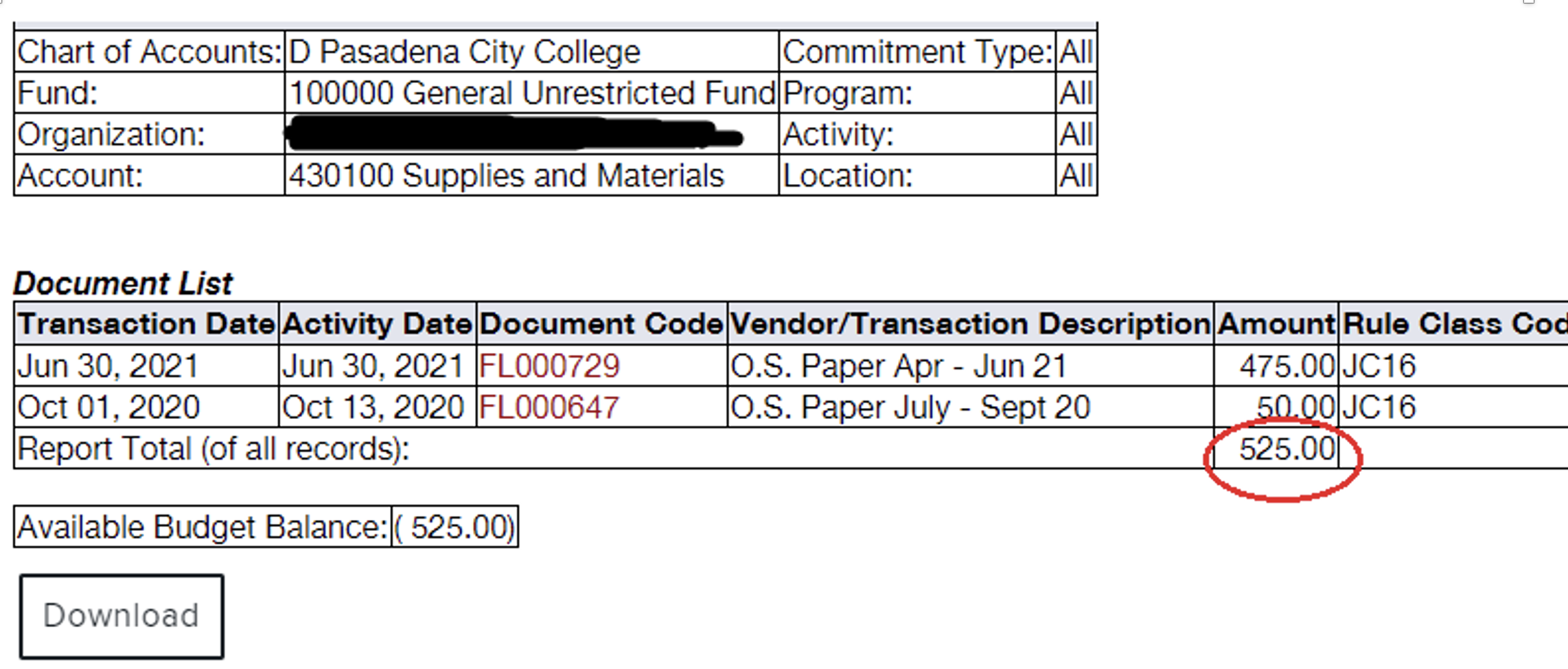
For example, the account 430100 of $525.00 expense. This screen shows more details. JC16 is a journal entry to allocate the expenditure to this account. You may also Click on the RED number FL000729 to see how this journal was posted. - This screen shows a different org information.
1 is telling you there is no pending document (req. or PO is currently approved in the system)
2 a drill down of budget adjustment showing J2100957 to decrease $12,000 to the budget account 430100 was done by budget staff.
3 a drill down of year to date activities will give you a list of what transactions have posted to this account, including journal entries to reclassified the expenses and invoice payments.
4 a drill down of Encumbrance will give you a list of currently approved encumbrance including POs, contracts, Requisitions and change orders.
- Use the first PO P2101518 as an example.
1 $999.90 is the PO line item amount.
2 $102.49 is the tax amount added to this PO.
3 R2101616 is the requisition associated with the PO and showing when it was approved.
4 A document code start with IXXXXXXX, is an invoice payment.
5 Document code 14310634 is Banner check number.
6 Document Code 26317952 is the County check number. Please check with AP to make sure if there is cancellation to this check.