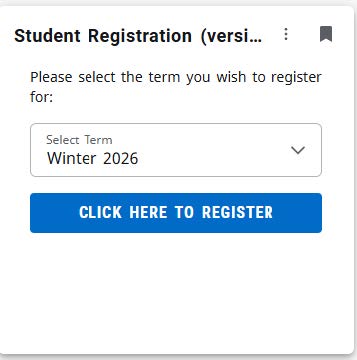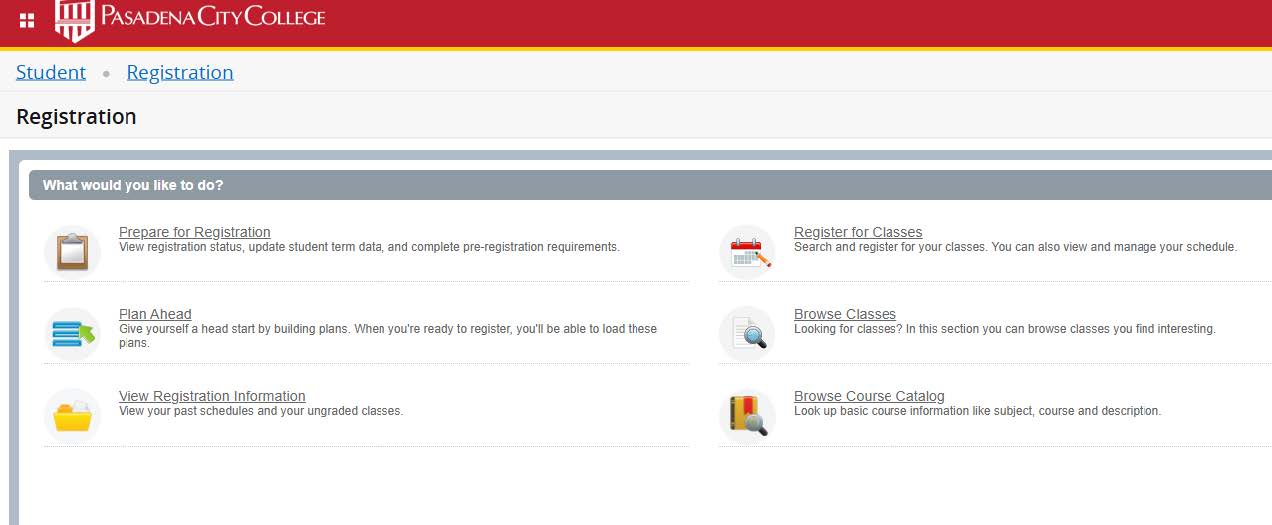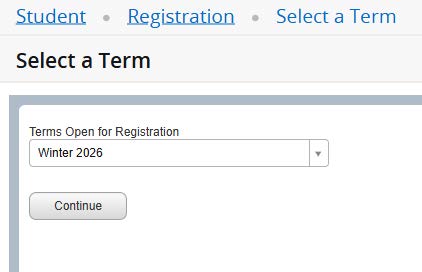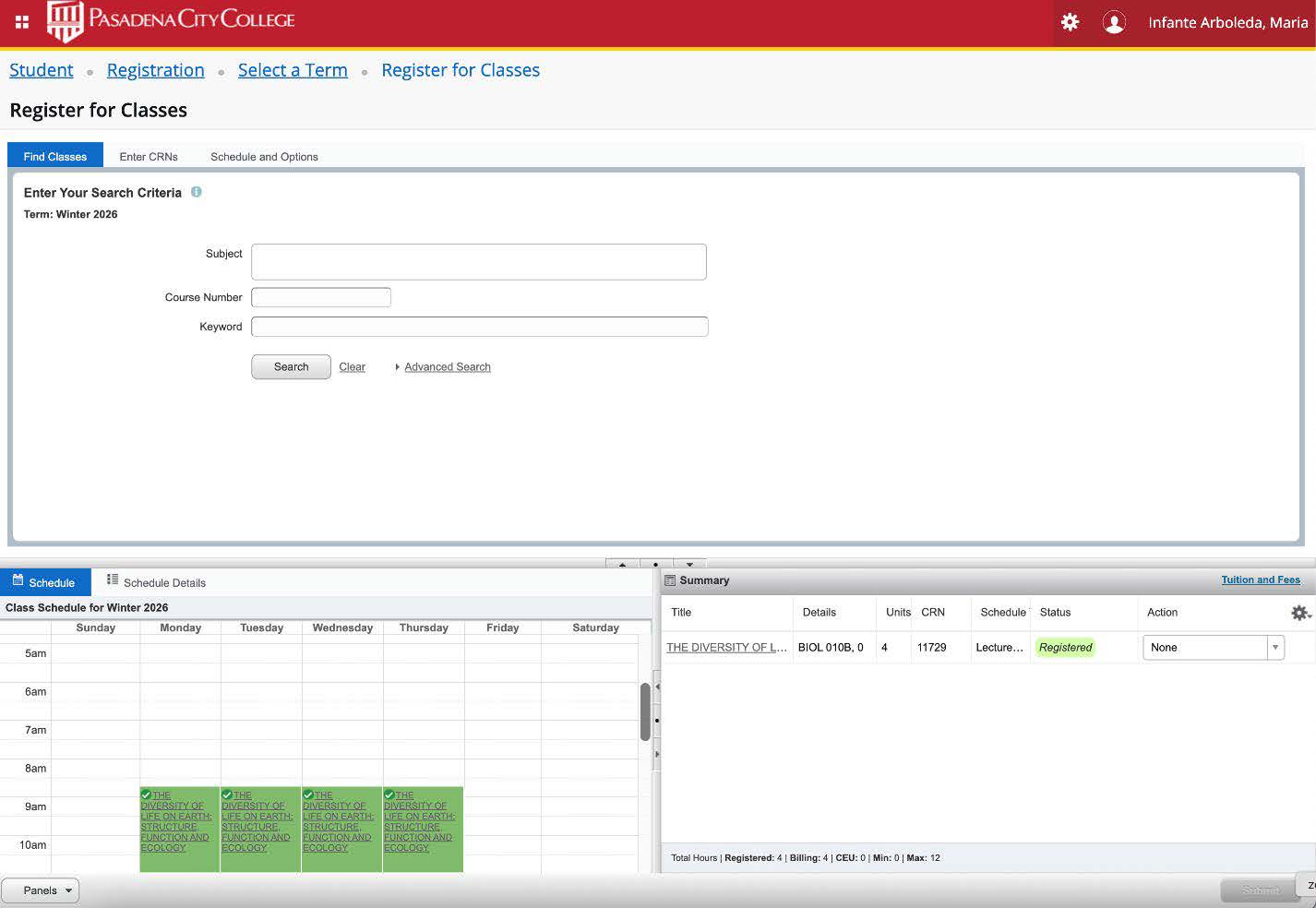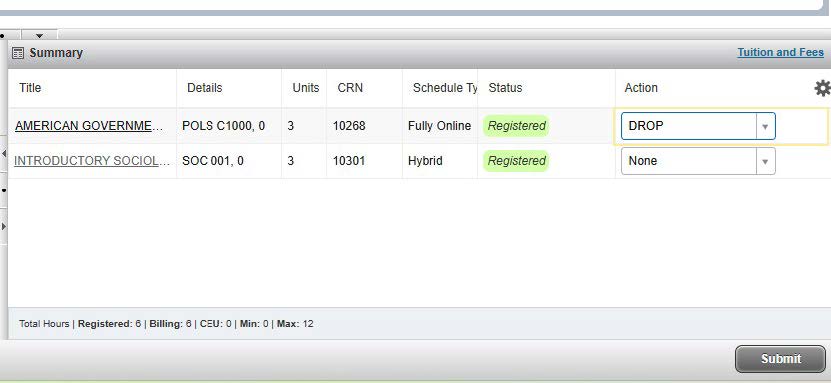Guide to Registering at PCC
Preparation
What to Do Before You Register
- Log into LancerPoint and find the card My Registration Appointment. Click the blue button to check your registration date and time.
- Choose Prepare for Registration.
- Select the term and click Continue.
- Add your registration day and time to your calendar so you don‘t forget them!
- When you start at PCC, a counselor will help you create your Lancer Plan. This is a recommended list of courses you should take.
- You do not need a plan in order to register.
- Your Lancer Plan will be located in LancerPoint.
If you do not have a Lancer Plan, you should complete the New Student Counseling session.
You can also look at program maps to choose classes to stay on track until you can speak with a counselor to customize it for your goals.
Close
Need help finding your educational plan? Use our tutorial to learn how!
Once you know what classes you need to take, explore the Schedule of Classes to see when classes are being offered for the upcoming term.
- Copy down the CRN numbers of the course sections you want to register for. You will
need these to register when the time comes!
Find the CRNs for a Course
The CRN is a five-digit code that is assigned to each section of a course. The CRNs for every section is listed in the Schedule of Classes.Close
How to Register (Add & Drop Classes)
On (or after) your assigned registration date and time, log in to LancerPoint to start adding classes!
When is my registration day?
Classes cannot be added before your registration date and time. If you're not sure of your registration date, log into LancerPoint to check your registration date and time.
CloseHow to Add Classes in LancerPoint
Need Help Logging into LancerPoint?
If you are having issues logging into LancerPoint, please make sure you have activated your account!
You might need to reset your password if you forgot your log-in information.
Please contact Admissions & Records if you need help.
Select the current registration term again
Click on the link to complete the survey (there are no wrong answers).
If you have selected your CRNs, enter the 5 digit CRN code(s) of your selected courses into the boxes provided at the bottom of the screen.
Need help finding the CRNs?
The CRN is a five-digit code that is assigned to each section of a course. The CRNs for every section is listed in the Schedule of Classes.You should now be registered for the class(es). To check if you have successfully registered for your classes, go back to Registration Section and click on View Registration Information. The classes you have added successfully will be listed here.
If you receive an error, please review our guide to registration errors for help to resolve the issue.
How to Drop Classes in LancerPoint
Need Help Logging into LancerPoint?
If you are having issues logging into LancerPoint, please make sure you have activated your account!
You might need to reset your password if you forgot your log-in information.
Please contact Admissions & Records if you need help.
Select the current registration term again
Troubleshooting
Registration Problems & Issues
While registering, you may see one of the following items which may make it difficult for you to register. Click on the error below to learn more and see the steps to resolve it.
Error: Unfilled Pre-Requisites
You do not meet the prerequisite for the course.
If you see this message, it means this class is part of a sequence, and these classes must be taken in order. You need to complete the prerequisite at PCC or the equivalent at another institution before you can register for this class.
Error: Must be Added with Co-requisite
If you see this message at the time of registration, it means that one of the classes you tried to register for has a “co- requisite.“
Think of it as a partner class. These two CRNs must be entered at the same time to successfully enroll in those classes.
Please refer to the “Schedule of Classes” to find the co-requisite CRN for the original class you added.
Error: Course for Only Approved Cohort
If you see this message, it means that you tried to register for a class that is restricted to students in that special program. If you are not part of that “approved cohort,“ you must find another CRN with no restrictions that fits your schedule.
Error: Holds
A hold prevents you from registering for classes.
Watch this video to learn how to check if you have holds on your account.
If you have a hold on your account, please contact gotopcc@pasadena.edu to help resolve this issue.
Error: Waitlisted
If you added a class that had the status of “waitlisted,“ you will not see this class on your final schedule of classes until you are officially off the waitlist and enrolled in the class.
Please check your PCC email every 24 hours for the add code of the waitlisted class.
If you receive an add code, that means you were able to get off the waitlist and can officially register for the class:
- You have 48 hours to use the add code before it expires.
- In the Add/Drop Classes screen on LancerPoint, add the CRN of the waitlisted class and the add code in two separate boxes.
- Click Submit Changes and the class should be added to your schedule.
Error: Multiple Campus Locations
PCC offers classes at 5 different locations. Once you register for your classes, please make sure you know where your classes are located and that you have enough time to travel between your classes.
Frequently Asked Questions
If you do not pay your fees, you are at risk of being dropped 48 hours before the start of the term/semester. Unless excepted, non-resident students with outstanding balances owed to the college will be dropped from their classes two days prior to the start of classes in each term. We recommend that you pay with a credit card on LancerPoint before the end of your registration.
If you’ve paid your fees and need to drop, look for the Critical Dates for each course by visiting the schedule of classes and clicking on the CRN of the course you would like to drop. Dates to keep in minds are Last day to drop with a refund and Last day to drop with a W.
After the Last Day to Drop with a Refund, you are financially responsible for and remaining fees for your registered classes. If classes are not paid by then, there will be a hold on your account, preventing you from registering for future terms at PCC.
Need assistance with your tuition? Apply for Financial Aid.
Questions about your Financial Aid? Contact Financial Aid.
If you are an international student, check with the International Student Center for your payment policy.
Yes! However, the longer you wait, the harder it will be to find open classes. Once again – register for your classes as soon as you can!
Once classes begin, you will not be able to register online through LancerPoint. You will need to obtain an Add Code from the instructor of the course you wish to add if there is still space.
Registration times are randomly generated. You and your friends will probably have
different registration times.