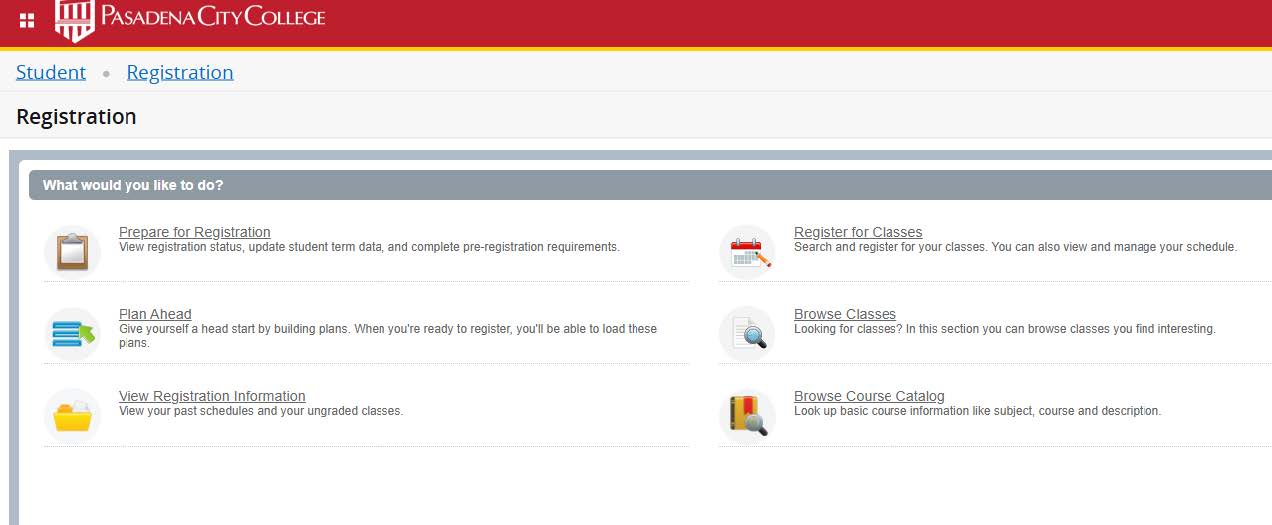Closed Classes and the Waitlist
The online Schedule of Classes will tell you if a class is Open, Closed or Waitlisted. When a class is full, a waitlist will open. You may add your name to the waitlist if space is available. When both the class and waitlist are full, the class will state “Closed”.
Waitlist Information
The online Schedule of Classes will show one of the following "status" options:
- Open - class is open for adding
- Waitlisted - class is closed but waitlist is available
- Closed - class and waitlist are closed
If the course you wish to register for is "Waitlisted," follow the steps below:
Waitlist Procedures
Register for the course using the CRN (as you would for an open class) and you will be added to the waitlist. After you are on the waitlist, follow these steps:
- In LancerPoint, go to the "Student Registration ( version 9)" card
- Select the term you want to check the waitlist for, and then "Click Here to Register"
- Select the Register for Classes link
- Expand the details for your class to see your wait list position.
Tip: Be sure to check your Lancer email (in LancerPoint under Home tab) DAILY to make sure you don't miss the opportunity to add the class.
If you miss the 48 hour window, the next student from the waitlist will be contacted. You will no longer be on the waitlist and you must re-add yourself to the waitlist.
Still on the waitlist when class starts?
- Attend the first day of class to ask the instructor for an add code, OR email the instructor if it is an online class. Use the PCC Directory to do a search for your instructor's contact information.
-
The instructor will usually add students first from the waitlist based on the number of available seats.
Limitations of the Waitlist
- You may enroll or waitlist for 1 CRN per class
- The Waitlist class may not have a time conflict with other waitlisted or enrolled classes
- Waitlist system will not check prerequisite requirement so make sure you clear your prerequisite (if prerequisite class was taken at another college) before you are notified to add the course. You will not be able to add the course if the prerequisites are not met. Learn more about how to clear a prerequisite, at the Prerequisite Office.