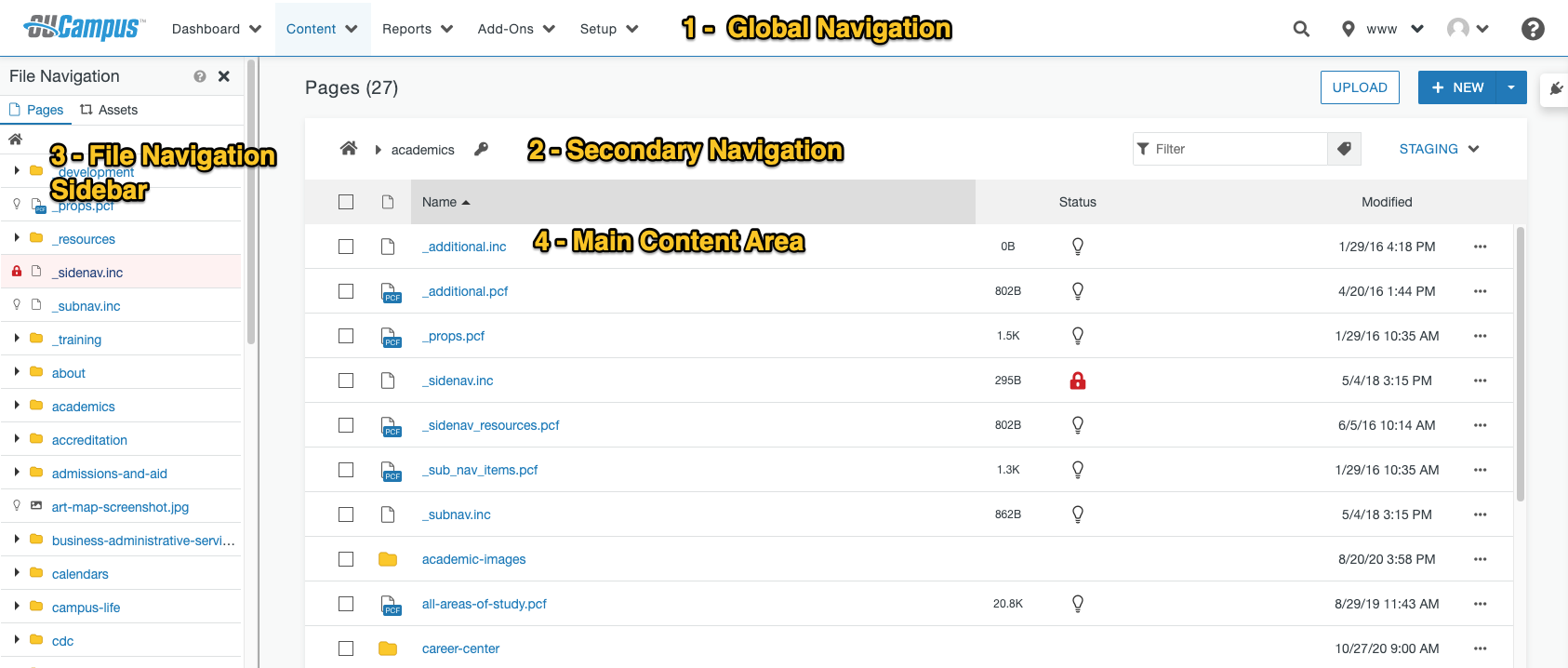The Modern Campus CMS Interface
Once logged in, you will be presented with the Modern Campus CMS interface. This is browser-based, meaning you can log in and access Modern Campus CMS on any computer connected to the Internet.
The Areas of Modern Campus CMS
- Global Navigation Bar
The global navigation bar is at the very top of the screen (The global navigation bar is blue). Learn More
-
The Secondary Navigation Bar
The secondary navigation bar at the top of the screen located just below the global navigation bar (The secondary navigation bar is gray). Learn More - The File Navigation Sidebar
The file navigation sidebar located on the left-hand side of the screen. This can be collapsed or expanded. Learn More
- The Main Content Area
The main content area is located in the middle of the screen; the content within this area is not global, but rather changes depending on the menu or menu item you have chosen. Learn More
Global Navigation
The global navigation bar located at the top of the screen is universal to all screens
and includes drop-down menus that provide access to the additional functionality grouped
categorically under the menus. The functionality includes access to creating, editing,
uploading, reviewing, and managing content on a staging server so that it may be published
on a production server as a public-facing web site.
The global navigation bar consists of the following:
- Dashboard: Includes access to your workflow and inbox. The Dashboard is the default location if you have not logged in via a DirectEdit link on a page.
- Content: The Content menu includes access to the Pages list view and assets.
- Reports: Provides access to content management functionality.
- User Avatar, or Gravatar, and User Name: Allows you to edit your personal settings or log out of Modern Campus CMS.
- Help: Help menu items include information about the system, Support site, OCN, New Features and Feedback Forum, and about how to contact the OmniUpdate Support team.
Secondary Navigation Bar
The other global elements of the Modern Campus CMS interface are the secondary navigation bar, located directly underneath the global navigation bar, which includes a breadcrumb providing the location path of where you are currently located within the site.
File Navigation Sidebar
The file navigation sidebar is one of two global sidebars available on each screen.
The file navigation, located on the left, can be manually collapsed or expanded. The
sidebar allows you to easily browse through pages, files, and directories within the
site, as linked content can be accessed by clicking on it. This also allows you to
navigate through the structure of the site without leaving the page you are currently
viewing.
The view can be toggled between Pages and Assets. Status indicators and file icons
indicate the status of a particular piece of content as well as the file type.
Main Content Area
The main content area of every screen is specific to the feature or functionality corresponding to the menu item that your have chosen. For example, Dashboard displays links and gadgets, Content shows the Pages list view, and Setup shows the general settings for the account.
Next Up: 2.4 - Website Folders and Files